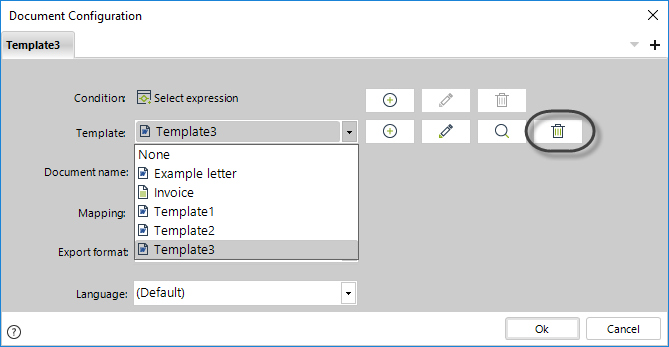Edit and delete a document template
Update a Template
Once you have a Template loaded, you may wish to change some data, such as an image or a word, without the inconvenience of having to re-configure. Bizagi allows you to amend a Template and retain the rest of the configuration.
Click on the Update button to select the new Template.
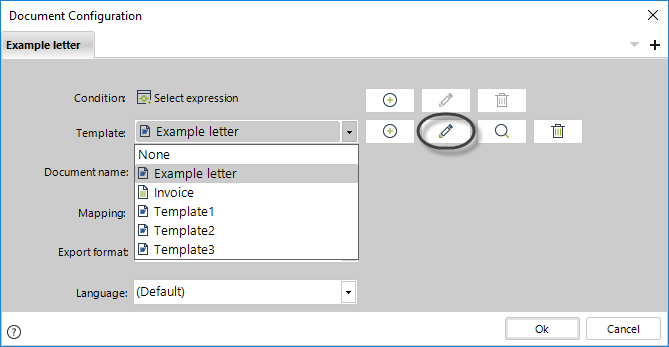
Select the file and, if required, change the template name.
If you click the Save a local copy link, you will be able to save the original version (prior to modification) of the template on your computer.
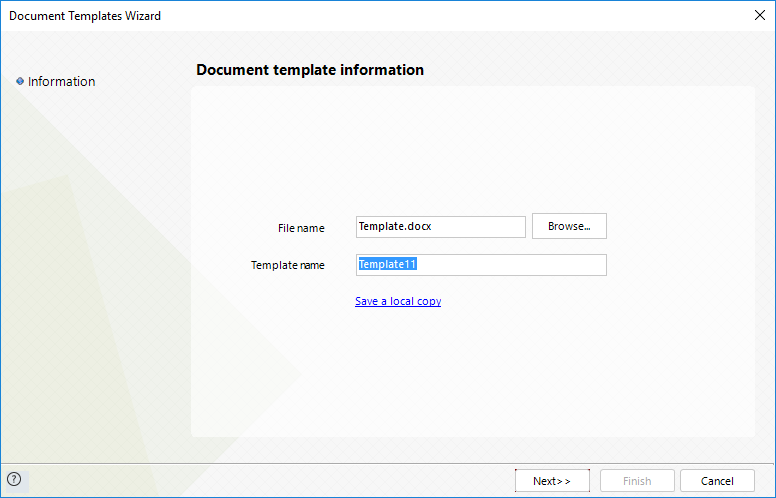
When finished, click Next and then click Finish.
Note:
When updating a template, the mapping will not be lost if the template is similar to the original one. We recommend that once updated, check the mapping.
Preview a Template
To see the preview of a template, click on the Preview button. This option allows you to visually identify the template.
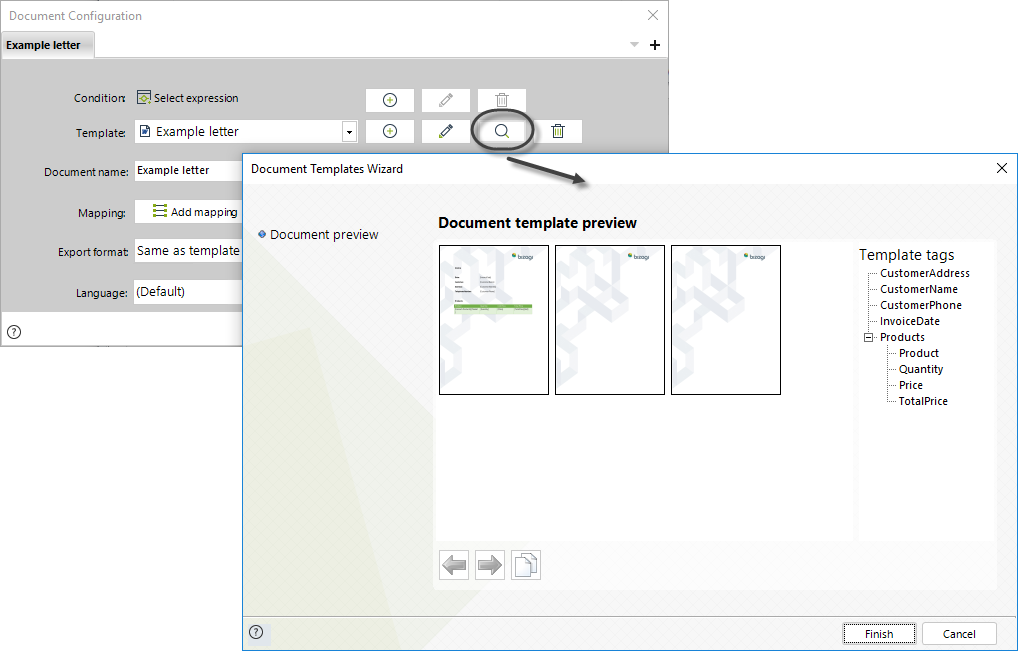
Delete a Template
To delete a template, select the desired template from the list of uploaded templates and click the Delete button.